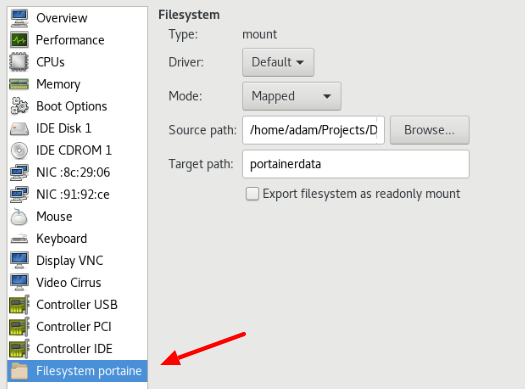hypervisor (virtualizációs alapfogalom): Ez itt egy alapfogalom, nem egy konkrét termék. A hypervisor or virtual machine monitor (VMM) is computer software, firmware or hardware that creates and runs virtual machines. A computer on which a hypervisor runs one or more virtual machines is called a host machine, and each virtual machine is called a guest machine. The hypervisor presents the guest operating systems with a virtual operating platform and manages the execution of the guest operating systems. Multiple instances of a variety of operating systems may share the virtualized hardware resources

Type: 1 hypervisor 1 (bear metal)
Kernel-based Virtual Machine (KVM) is a virtualization infrastructure for the Linux kernel that turns it into a hypervisor. It was merged into the Linux kernel mainline in kernel version 2.6.20, which was released on February 5, 2007.KVM requires a processor with hardware virtualization extensions.
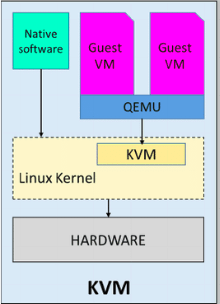

A "KVM fölött egy QEMU doboz" ábrázolás valójában azt jelenti, hogy a KVM és a QEMU együttm?ködik a virtualizált gépek futtatásához. A KVM kezeli a hardveres virtualizációt, és a QEMU használható a gépek emulálására, ha a hardveres virtualizáció nem érhet? el, vagy például akkor, ha a virtualizált gépek más architektúrát vagy operációs rendszert emulálnak. KVM a hardvervirtualizációra épít, és lehet?vé teszi, hogy a virtualizált gépek közvetlenül a processzor hardveres virtualizációs támogatását használják ki. Ezáltal a KVM nagyon hatékony és közel valós idej? teljesítményt nyújt.
Type: hypervisor 2 (software based)
QEMU is performing hardware virtualization (not to be confused with hardware-assisted virtualization), such as disk, network, VGA, PCI, USB, serial/parallel ports, etc. It is flexible in that it can emulate CPUs via dynamic binary translation (DBT) allowing code written for a given processor to be executed on another (i.e ARM on x86, or PPC on ARM). Though QEMU can run on its own and emulate all of the virtual machine?s resources, as all the emulation is performed in software it is extremely slow.
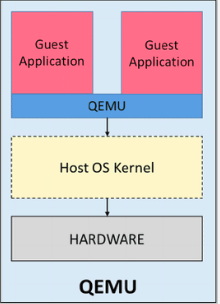
A QEMU egy szoftveres emulator, amely lehet?vé teszi a gépek teljes emulációját. Ez a módszer általában lassabb és er?forrásigényesebb, mint a KVM, mivel az operációs rendszer és az alkalmazások teljes emulációját végzi el.
As previously mentioned, QEMU can run independently, but due to the emulation being performed entirely in software it is extremely slow. To overcome this, QEMU allows you to use KVM as an accelerator so that the physical CPU virtualization extensions can be used. So to conclude: QEMU is a type 2 hypervisor that runs within user space and performs virtual hardware emulation, whereas KVM is a type 1 hypervisor that runs in kernel space, that allows a user space program access to the hardware virtualization features of various processors.[3]
Finally, It is also worth mentioning a little history, which in my opinion has led to some of the confusion around KVM/QEMU. Previously KVM was a fork of QEMU, named qemu-kvm. However, this has now been merged into QEMU upstream and the fork has now been discontinued. Or in other words, as per Linux KVM,
Type: hypervisor 2 (software based)
Developed by Oracle, VirtualBox is an open source virtualization software that is a type 2 hypervisor. That means it runs on a conventional OS just as other computer programs do and abstracts guest operating systems from the host OS. Type 2 hypervisors like VirtualBox are sometimes called ?hosted? hypervisors because they rely on the host machine?s pre-existing OS to manage calls to CPU, memory, storage, and network resources.
libvirt is an open-source API, daemon and management tool for managing platform virtualization.[3] It can be used to manage KVM, Xen, VMware ESX, QEMU and other virtualization technologies. These APIs are widely used in the orchestration layer of hypervisors in the development of a cloud-based solution.
The virsh tool is built on the libvirt management API and operates as an alternative to the xm tool and the graphical guest Manager(virt-manager). Unprivileged users can employ this utility for read-only operations
The virt-manager application is a desktop user interface for managing virtual machines through libvirt. It primarily targets KVM VMs, but also manages Xen and LXC (linux containers). It presents a summary view of running domains, their live performance & resource utilization statistics. Wizards enable the creation of new domains, and configuration & adjustment of a domain?s resource allocation & virtual hardware. An embedded VNC and SPICE client viewer presents a full graphical console to the guest domain.
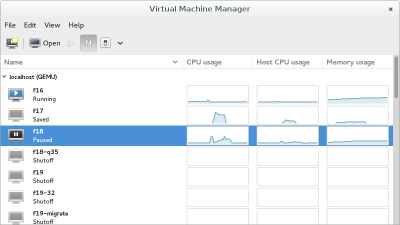
GNOME Boxes is an application of the GNOME Desktop Environment, used to access virtual systems. Boxes uses the QEMU, KVM, and libvirt virtualization technologies. Lényegében ez egy virsh grafikus kliens, pont olyan mint a 'Virtual Machine Manager' manager.
A virtuális gépek leíró xml-je a /etc/libvirt/qemu mappában található:
# ll /etc/libvirt/qemu total 40 drwxr-xr-x 2 root root 4096 Jun 28 20:42 autostart -rw------- 1 root root 4222 Sep 18 2016 centOS6test.xml -rw------- 1 root root 4430 Mar 3 18:56 centos7.xml -rw------- 1 root root 3006 Jul 14 17:46 mg0.xml drwx------. 3 root root 4096 Jun 22 19:26 networks -rw------- 1 root root 4246 Jan 6 2017 rhel7.2_openShift.xml
Ha egy gépnek beállítjuk, hogy automatikusan induljon el, akkor a libvirt létre fog hozni egy linket az autostart mappába
# virsh autostart mg0
# ll /etc/libvirt/qemu/autostart/ total 0 lrwxrwxrwx 1 root root 25 Jul 15 11:05 mg0.xml -> /etc/libvirt/qemu/mg0.xml
Autostart megszüntetése:
# virsh autostart mg0 --disable
A /etc/libvirt/qemu-ben található leíró xml-eket a virsh edit paranccsal lehet szerkeszteni.
# export EDITOR=mcedit # virsh edit mg0 ...
A --all kapcsolóval a nem futó vm-eket is mutatja.
# virsh list --all Id Name State ---------------------------------------------------- 4 mg0 running - centOS6test shut off
# virsh dominfo mg0 Id: 4 Name: mg0 UUID: 8cd073a2-577a-438e-a449-681a58100fb3 OS Type: hvm State: running CPU(s): 1 CPU time: 26.7s Max memory: 1048576 KiB Used memory: 1048576 KiB Persistent: yes Autostart: disable Managed save: no Security model: none Security DOI: 0
List all the running networks:
# virsh net-list Name State Autostart Persistent ---------------------------------------------------------- default active yes yes docker-machines active yes yes
With the --a switch, the non running networks will be listed as well.
# virsh net-info default Name: default UUID: 3eb5cb82-b9ea-4a6e-8e54-1efea603f90c Active: yes Persistent: yes Autostart: yes Bridge: virbr0
# virsh domifaddr mg0 Name MAC address Protocol Address ------------------------------------------------------------------------------- vnet0 52:54:00:09:36:24 ipv4 192.168.123.36/24 vnet1 52:54:00:98:d3:28 ipv4 192.168.42.36/24
Create the network description file: https://libvirt.org/formatnetwork.html
<network>
<name>docker-network</name>
<bridge name="virbrDocker"/>
<forward mode="nat"/>
<ip address="192.168.123.1" netmask="255.255.255.0">
<dhcp>
<range start="192.168.123.2" end="192.168.123.254"/>
</dhcp>
</ip>
<ip family="ipv6" address="2001:db8:ca2:2::1" prefix="64"/>
</network>
Add the new network based on the new file:
# virsh net-define docker-network.xml Network docker-network defined from docker-network.xml
# virsh net-list --all Name State Autostart Persistent ---------------------------------------------------------- default active yes yes docker-machines active yes yes docker-network inactive no yes
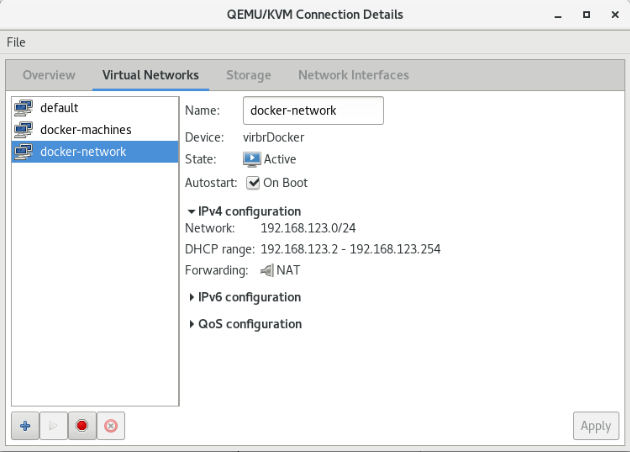
Start the new network and make it auto start:
# virsh net-start docker-network # virsh net-autostart docker-network
Check the new network: It should be listed among the interfaces:
# ifconfig
virbrDocker: flags=4099<UP,BROADCAST,MULTICAST> mtu 1500
inet 192.168.123.1 netmask 255.255.255.0 broadcast 192.168.123.255
...
Lets check it in the virsh interactive shell, with the net-dumpxml command:
# virsh
Welcome to virsh, the virtualization interactive terminal.
Type: 'help' for help with commands
'quit' to quit
virsh #
virsh# net-dumpxml docker-network
<network>
<name>docker-network</name>
<uuid>fe2dd1e8-c32f-469c-b4ca-4338a0acfac5</uuid>
<forward mode='nat'>
<nat>
<port start='1024' end='65535'/>
</nat>
</forward>
<bridge name='virbrDocker' stp='on' delay='0'/>
<mac address='52:54:00:9f:ff:ba'/>
<ip address='192.168.123.1' netmask='255.255.255.0'>
<dhcp>
<range start='192.168.123.2' end='192.168.123.254'/>
</dhcp>
</ip>
<ip family='ipv6' address='2001:db8:ca2:2::1' prefix='64'>
</ip>
</network>
https://libvirt.org/storage.html
https://www.suse.com/documentation/sles11/book_kvm/data/sec_libvirt_storage_virsh.html
https://access.redhat.com/documentation/en-us/red_hat_enterprise_linux/7/html/virtualization_deployment_and_administration_guide/sect-managing_guest_virtual_machines_with_virsh-storage_pool_commands
A storage pool is a quantity of storage set aside by an administrator, often a dedicated storage administrator, for use by virtual machines. Storage pools are divided into storage volumes either by the storage administrator or the system administrator, and the volumes are assigned to VMs as block devices.
# virsh pool-list --details Name State Autostart Persistent Capacity Allocation Available ------------------------------------------------------------------------------- adam running yes yes 81.58 GiB 34.68 GiB 46.90 GiB default running yes yes 68.78 GiB 49.12 GiB 19.66 GiB Downloads running yes yes 733.42 GiB 321.71 GiB 411.71 GiB Install running yes yes 733.42 GiB 321.71 GiB 411.71 GiB Libvirt running yes yes 81.58 GiB 34.68 GiB 46.90 GiB tmp running yes yes 81.58 GiB 34.68 GiB 46.90 GiB
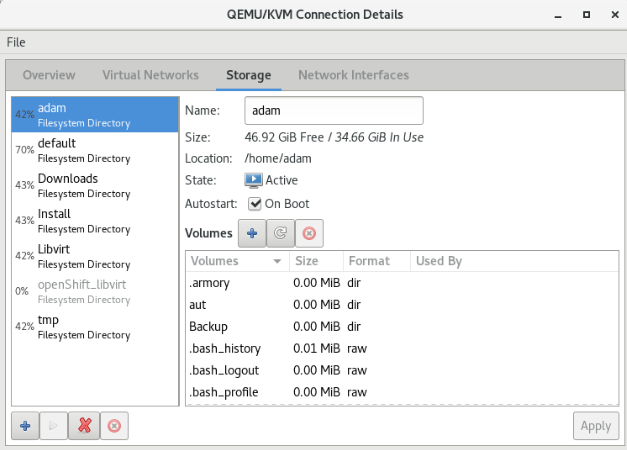
# virsh pool-info default Name: default UUID: 9cfd52e2-64d7-4d55-9552-5ae6da49105b State: running Persistent: yes Autostart: yes Capacity: 68.78 GiB Allocation: 49.12 GiB Available: 19.66 GiB
Ha err?l másképpen nem rendelkezünk, akkor az új vm-ek a default pool-ba jönnek létre. Listázzuk a pool-ban lév? volume-okat.
# virsh vol-list --details default Name Path Type Capacity Allocation -------------------------------------------------------------------------------------------------------------------------------------------------------------------- CentOS-7-x86_64-Minimal-1611.iso /var/lib/libvirt/images/CentOS-7-x86_64-Minimal-1611.iso file 680.00 MiB 680.00 MiB centOS6test.qcow2 /var/lib/libvirt/images/centOS6test.qcow2 file 15.00 GiB 5.08 GiB centos7.qcow2 /var/lib/libvirt/images/centos7.qcow2 file 15.00 GiB 2.96 GiB mg0.qcow2 /var/lib/libvirt/images/mg0.qcow2 file 1.00 GiB 332.00 KiB rhel-cdk-kubernetes-7.2-32.x86_64.vagrant-libvirt.box /var/lib/libvirt/images/rhel-cdk-kubernetes-7.2-32.x86_64.vagrant-libvirt.box file 1.04 GiB 1.04 GiB rhel7.2_openShift.qcow2 /var/lib/libvirt/images/rhel7.2_openShift.qcow2 file 12.00 GiB 2.07 MiB
# virsh vol-info mg0.qcow2 --pool default Name: mg0.qcow2 Type: file Capacity: 1.00 GiB Allocation: 332.00 KiB
A virsh sajnos nem biztosít semmilyen eszközt arra, hogy a kilistázza hogy melyik volume-ot melyik VM használja. Ráadásul azok a volume-okat, amik nincsenek pool-ban lehet hogy semmilyen módon nem mutatja meg. A Virtual Machine Manager a pool-volume listában meg tudja mutatni, hogy melyik machine használja a volume-ot:
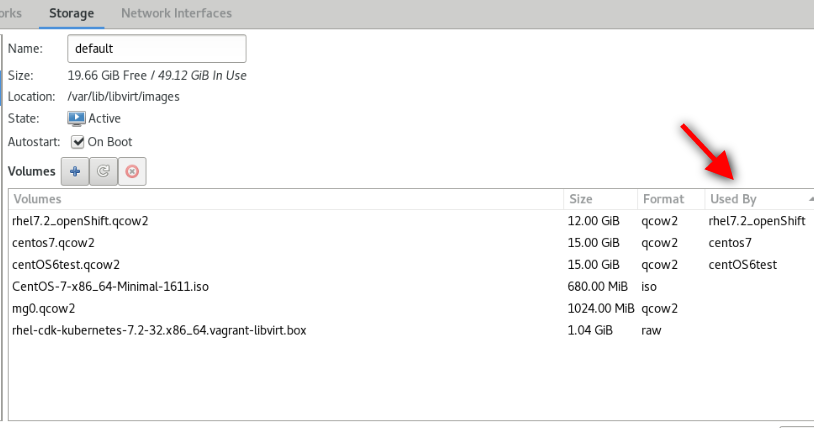
De van rá mód, hogy a parancssorból mi is kiderítsük ezt. Ahogy azt már láthattuk, az VM információk a /etc/libvirt/qemu mappában található XML fájlokban vannak tárolva. Ebben a fájlban szemmel is megkereshetjük a felcsatolt volume-okat, vagy egy XLST transzformációval is kinyerhetjük a kívánt sorokat a xsltproc program segítségével.
Note
xsltproc is a command line tool for applying XSLT stylesheets to XML documents
Az alábbi XLST stíluslapra lesz szükségünk: guest_storage_list.xsl
<?xml version="1.0" encoding="UTF-8"?>
<xsl:stylesheet version="1.0"
xmlns:xsl="http://www.w3.org/1999/XSL/Transform">
<xsl:output method="text"/>
<xsl:template match="text()"/>
<xsl:strip-space elements="*"/>
<xsl:template match="disk">
<xsl:text> </xsl:text>
<xsl:value-of select="(source/@file|source/@dev|source/@dir)[1]"/>
<xsl:text>
</xsl:text>
</xsl:template>
</xsl:stylesheet>
Majd xsltproc programmal a kívánt VM konfigurációs fájljára lefuttatjuk:
# xsltproc guest_storage_info.xsl /etc/libvirt/qemu/mg0.xml /root/.docker/machine/machines/mg0/mg0.img /root/.docker/machine/machines/mg0/boot2docker.iso
Kilistázta a virtuális merevlemezt és a CD-romot, amiben a telepítésre használt iso van. Ezeket a Virtual Machine Manager-ben is láthatjuk:
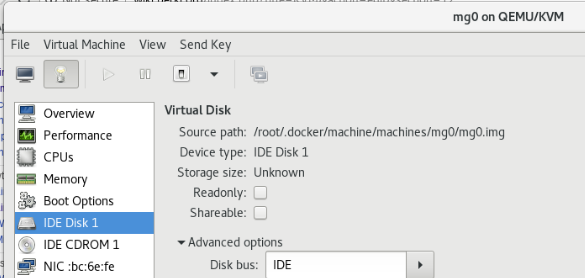
A qemu-img paranccsal le lehet kérdeni egy adott volume részleteit:
# qemu-img info /root/.docker/machine/machines/mg0/mg0.img image: /root/.docker/machine/machines/mg0/mg0.img file format: raw virtual size: 4.9G (5242880000 bytes) disk size: 192M
Note
The qemu-img command line tool is used for formatting various file systems used by Xen and KVM. qemu-img should be used for formatting guest images, additional storage devices and network storage. qemu-img options and usages are listed below.
A host ugyan azon mappáját mount-olhatjuk több guest-en is, ami az alapját képezheti kommunikációnak, vagy perzisztens tárként használhatjuk. A host egy adott mappáját 9p (Plan 9 folder sharing over Virtio - I/O virtualization framework) típusú fájlrendszeren ajánlja ki a KVM a guest-nek.
Warning
A 9p-vel felcsatolt host mappákat nem lehet felcsatolni a guest-en futó docker konténerbe. A olyan perzisztens közös meghajtóra van szükségünk, ami több guest-en futó docker konténer is elér, akkor NFS fájlrendszert használjunk
A host egy mappáját a guest-en két lépésben lehet felcsatolni. Els? lépésben a host egy mappáját fel kell venni a guest domain.xml fájljába mint felcsatolható mappa. Ha ez megvan, akkor a guest-re be kell lépni, és ott a már elérhet? 9p típusú meghajtót fel tudjuk csatolni.
Nem tudok róla, hogy lenne direkt virsh parancs ami egy új mappa megosztást hozzá tudna adni egy domain-hez. Ezért els? lépésként exportálni kell a domain xml leíróját, majd abba xmlstarlet-el be fogjuk szúrni a megfelel? file megosztó szekciót, az új xml-b?l újra fogjuk definiálni a domain-t, majd újra fogjuk indítani a virtuális gépet, hogy a változtatások érvényre jussanak.
A domain.xml-ben a device szekcióban ezt kell elhelyezni:
<filesystem type="mount" accessmode="mapped">
<source dir="/home/adam/Projects/DockerCourse/portainer/data"/>
<target dir="portainerdata"/>
</filesystem>
A target tartalma nem a guest-en a mappa ahova fel akarjuk csatolni a host mappáját. Ez csupán a meghajtó neve, ahogy a guest-en elérhet? lesz a host mappája, a mount parancsban majd ezzel a névvel kel hivatkozni a megosztásra.
Az alábbi példában mg0-nak hívják a virtuális gépet, ahova fel akarjuk csatolni a '/home/adam/Projects/DockerCourse/portainer/data' mappát. A megosztás neve: portainerdata
#!/bin/bash
virsh dumpxml mg0 > mg0.xml
xmlstarlet ed --inplace --subnode "/domain/devices" --type elem -n filesystem -v "" mg0.xml
xmlstarlet ed -O --inplace --insert "/domain/devices/filesystem" --type attr -n type -v mount mg0.xml
xmlstarlet ed -O --inplace --insert "/domain/devices/filesystem" --type attr -n accessmode -v mapped mg0.xml
xmlstarlet ed --inplace --subnode "/domain/devices/filesystem" --type elem -n 'source' -v "" mg0.xml
xmlstarlet ed -O --inplace --insert "/domain/devices/filesystem/source" --type attr -n dir -v '/home/adam/Projects/DockerCourse/portainer/data' mg0.xml
xmlstarlet ed --inplace --subnode "/domain/devices/filesystem" --type elem -n target -v "" mg0.xml
xmlstarlet ed -O --inplace --insert "/domain/devices/filesystem/target" --type attr -n dir -v portainerdata mg0.xml
virsh define mg0.xml
ssh ... sudo mkdir /var/lib/boot2docker/portainerdata
ssh ... sudo chmod 777 /var/lib/boot2docker/profile
ssh ... "echo 'sudo mount -a -t 9p -o trans=virtio,rw,version=9p2000.L portainerdata /var/lib/boot2docker/portainerdata' >> /var/lib/boot2docker/profile"
virsh shutdown mg0
sleep 15s
virsh start mg0
Note
A fenti példában a guest-en boot2docker operációs rendszer fut, ami egy különleges állatfaj. Kizárólag a /var/lib/boot2docker mappa tartalma boot perzisztens, mind máshol eszközölt változtatás elt?nik újrainduláskor. Így az fstab-ba sem lehet írni, kizárólag a /var/lib/boot2docker/profile fájlba elhelyezett parancsokkal lehet a mount-ot boot perzizstenssé tenni. Ha a guest-en normál disztribúció fut, akkor írhatjuk a mount-ot az fstab-ba is.
A Virtual Machine Manager-ben így néz ki a végeredmény: