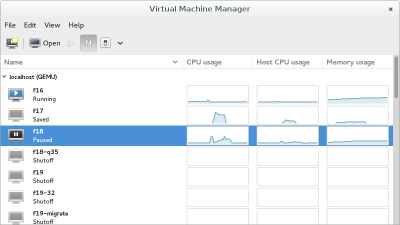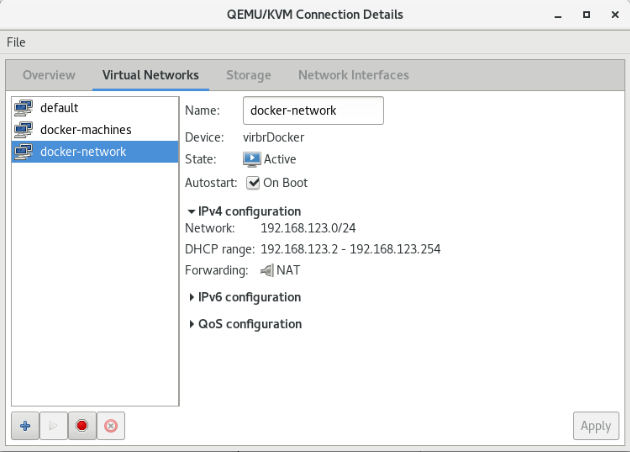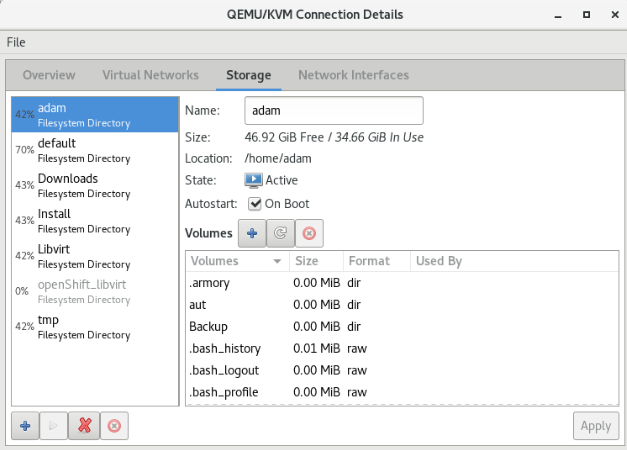KVM
Contents
Introduction
hypervisor
A hypervisor or virtual machine monitor (VMM) is computer software, firmware or hardware that creates and runs virtual machines. A computer on which a hypervisor runs one or more virtual machines is called a host machine, and each virtual machine is called a guest machine. The hypervisor presents the guest operating systems with a virtual operating platform and manages the execution of the guest operating systems. Multiple instances of a variety of operating systems may share the virtualized hardware resources
- Type 1 hypervisor: hypervisors run directly on the system hardware – A “bare metal” embedded hypervisor,
- Type 2 hypervisor: hypervisors run on a host operating system that provides virtualization services, such as I/O device support and memory management.
KVM
Kernel-based Virtual Machine (KVM) is a virtualization infrastructure for the Linux kernel that turns it into a hypervisor. It was merged into the Linux kernel mainline in kernel version 2.6.20, which was released on February 5, 2007.KVM requires a processor with hardware virtualization extensions.
libvirt
libvirt is an open-source API, daemon and management tool for managing platform virtualization.[3] It can be used to manage KVM, Xen, VMware ESX, QEMU and other virtualization technologies. These APIs are widely used in the orchestration layer of hypervisors in the development of a cloud-based solution.
Virtual Machine Manager (app)
The virt-manager application is a desktop user interface for managing virtual machines through libvirt. It primarily targets KVM VMs, but also manages Xen and LXC (linux containers). It presents a summary view of running domains, their live performance & resource utilization statistics. Wizards enable the creation of new domains, and configuration & adjustment of a domain’s resource allocation & virtual hardware. An embedded VNC and SPICE client viewer presents a full graphical console to the guest domain.
Manage KVM
Manage networks
List all
List all the running networks:
# virsh net-list Name State Autostart Persistent ---------------------------------------------------------- default active yes yes docker-machines active yes yes
With the --a switch, the non running networks will be listed as well.
# virsh net-info default Name: default UUID: 3eb5cb82-b9ea-4a6e-8e54-1efea603f90c Active: yes Persistent: yes Autostart: yes Bridge: virbr0
Add new network
Create the network description file: https://libvirt.org/formatnetwork.html
<network>
<name>docker-network</name>
<bridge name="virbrDocker"/>
<forward mode="nat"/>
<ip address="192.168.123.1" netmask="255.255.255.0">
<dhcp>
<range start="192.168.123.2" end="192.168.123.254"/>
</dhcp>
</ip>
<ip family="ipv6" address="2001:db8:ca2:2::1" prefix="64"/>
</network>
- name: The content of the name element provides a short name for the virtual network. This name should consist only of alpha-numeric characters and is required to be unique within the scope of a single host. It is used to form the filename for storing the persistent configuration file. Since 0.3.0
- uuid: The content of the uuid element provides a globally unique identifier for the virtual network. The format must be RFC 4122 compliant, eg 3e3fce45-4f53-4fa7-bb32-11f34168b82b. If omitted when defining/creating a new network, a random UUID is generated. Since 0.3.0
- bridge : The name attribute on the bridge element defines the name of a bridge device which will be used to construct the virtual network. The virtual machines will be connected to this bridge device allowing them to talk to each other. The bridge device may also be connected to the LAN. When defining a new network with a <forward> mode of "nat" or "route" (or an isolated network with no <forward> element), libvirt will automatically generate a unique name for the bridge device if none is given, and this name will be permanently stored in the network configuration so that that the same name will be used every time the network is started. For these types of networks (nat, routed, and isolated), a bridge name beginning with the prefix "virbr" is recommended
- forward : Inclusion of the forward element indicates that the virtual network is to be connected to the physical LAN.Since 0.3.0. The mode attribute determines the method of forwarding. If there is no forward element, the network will be isolated from any other network (unless a guest connected to that network is acting as a router, of course). The following are valid settings for mode (if there is a forward element but mode is not specified, mode='nat' is assumed):
- nat: All traffic between guests connected to this network and the physical network will be forwarded to the physical network via the host's IP routing stack, after the guest's IP address is translated to appear as the host machine's public IP address (a.k.a. Network Address Translation, or "NAT"). This allows multiple guests, all having access to the physical network, on a host that is only allowed a single public IP address.
- route:Guest network traffic will be forwarded to the physical network via the host's IP routing stack, but without having NAT applied.
Add the new network based on the new file:
# virsh net-define docker-network.xml Network docker-network defined from docker-network.xml
# virsh net-list --all Name State Autostart Persistent ---------------------------------------------------------- default active yes yes docker-machines active yes yes docker-network inactive no yes
Start the new network and make it auto start:
# virsh net-start docker-network # virsh net-autostart docker-network
Check the new network: It should be listed among the interfaces:
# ifconfig
virbrDocker: flags=4099<UP,BROADCAST,MULTICAST> mtu 1500
inet 192.168.123.1 netmask 255.255.255.0 broadcast 192.168.123.255
...
Lets check it in the virsh interactive shell, with the net-dumpxml command:
# virsh
Welcome to virsh, the virtualization interactive terminal.
Type: 'help' for help with commands
'quit' to quit
virsh #
virsh# net-dumpxml docker-network
<network>
<name>docker-network</name>
<uuid>fe2dd1e8-c32f-469c-b4ca-4338a0acfac5</uuid>
<forward mode='nat'>
<nat>
<port start='1024' end='65535'/>
</nat>
</forward>
<bridge name='virbrDocker' stp='on' delay='0'/>
<mac address='52:54:00:9f:ff:ba'/>
<ip address='192.168.123.1' netmask='255.255.255.0'>
<dhcp>
<range start='192.168.123.2' end='192.168.123.254'/>
</dhcp>
</ip>
<ip family='ipv6' address='2001:db8:ca2:2::1' prefix='64'>
</ip>
</network>
Manage storages
Manage VMs
List VMs
A --all kapcsolóval a nem futó vm-eket is mutatja.
# virsh list --all Id Name State ---------------------------------------------------- 4 mg0 running - centOS6test shut off
VM info
# virsh dominfo mg0 Id: 4 Name: mg0 UUID: 8cd073a2-577a-438e-a449-681a58100fb3 OS Type: hvm State: running CPU(s): 1 CPU time: 26.7s Max memory: 1048576 KiB Used memory: 1048576 KiB Persistent: yes Autostart: disable Managed save: no Security model: none Security DOI: 0
Storage
https://libvirt.org/storage.html https://www.suse.com/documentation/sles11/book_kvm/data/sec_libvirt_storage_virsh.html
# virsh pool-list --details Name State Autostart Persistent Capacity Allocation Available ------------------------------------------------------------------------------- adam running yes yes 81.58 GiB 34.68 GiB 46.90 GiB default running yes yes 68.78 GiB 49.12 GiB 19.66 GiB Downloads running yes yes 733.42 GiB 321.71 GiB 411.71 GiB Install running yes yes 733.42 GiB 321.71 GiB 411.71 GiB Libvirt running yes yes 81.58 GiB 34.68 GiB 46.90 GiB tmp running yes yes 81.58 GiB 34.68 GiB 46.90 GiB